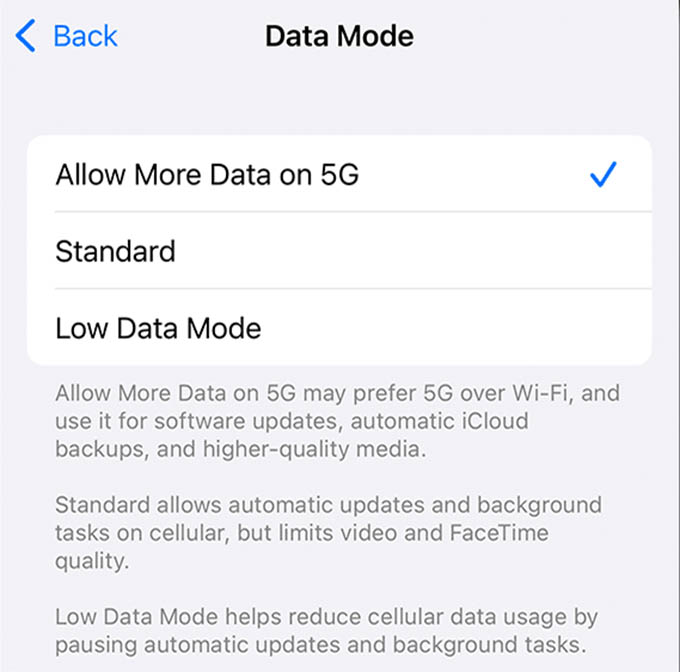How Do You Know If Your iPhone Has 5G
Apple enabled 5G connectivity for all iPhone models from iPhone 12 and newer. If you are using an iPhone 12 or 13, and its variants, it is possible that your iPhone supports 5G. You cannot access and use 5G on iPhone 11 or older iPhones. To get 5G connectivity, you also need to have a cellular carrier and plan that supports 5G. To get it, contact your service provider and ask for the 5G service. Both have to be supported in order to start using 5G on your iPhone.
How to Enable 5G on iPhone
At the time of writing, 5G is not available in all countries. Therefore, if you are subscribed to a 5G data plan provided by your carrier and have a compatible iPhone, then you can start using 5G right away. By default, 5G is enabled on iPhone 12 or other latest models. How your iPhone uses the 5G (permanent 5G or switches to LTE) network depends on the settings on your device. On your device, navigate to Settings and tap Cellular. From there, select Cellular Data Options. In the next screen “Celluar Data Options,” tap Voice & Data. Here, you will see options which are given below: 5G On: It means whenever a 5G network is available, your iPhone will always use that. 5G Auto: Apple calls this “Smart Data mode”. If 5G doesn’t provide a better experience, your iPhone will automatically switch to LTE. LTE: Even if there is a 5G network available, your device will only have LTE or a 4G network. Though 5G will provide a fast network than LTE, it might reduce the battery life. Therefore, it is recommended to use 5G Auto so that your device can provide better performance by switching automatically between 5G and LTE. When your iPhone is connected to 5G network, you will see any of these icons on the iPhone status bar next to the signal bars: In case you cannot find the above 5G icons on the iPhone status bar, make sure both the iPhone and carrier support the 5G network. Also, ensure you are in a place with enough cellular coverage.
How to Limit 5G Data Usage on Your iPhone
If you are subscribed to a monthly plan with unlimited data, then you need not worry about data usage. Otherwise, you need to keep an eye on that so that your internet usage doesn’t exceed the limits. On your iPhone, tap On your device, navigate to Settings > Cellular > Cellular Data Options. Then, tap Data mode on the new screen. Here, you will see three options: Allow More Data on 5G, Standard, Low Data Mode. Standard: By default, data mode is set to this value and it allows standard quality for FaceTime calls and videos. Automatic updates and background tasks are allowed in this mode. Allow More Data on 5G: When you select this option, you will get much higher quality on your videos and FaceTime calls. Plus, your iPhone will automatically use 5G, if the Wi-Fi quality is poor or not available. Also, your iOS will allow software updates and iCloud backups as well. Low Data Mode: As per the name, this mode will help to reduce data usage. Therefore, automatic updates or background tasks will not be enabled in this mode. Depending on your data plan and balance, you can modify these settings whenever it is required.
How to Turn Off 5G on Your iPhone
Are you traveling to another country or somewhere where there is no 5G? Then, it is better to disable 5G and switch to 4G on your iPhone. To do that, go to On your iPhone, tap On your device, navigate to Settings > Cellular > Cellular Data Options. Tap Voice & Data and then tap LTE. Notify me of follow-up comments by email. Notify me of new posts by email.
Δ




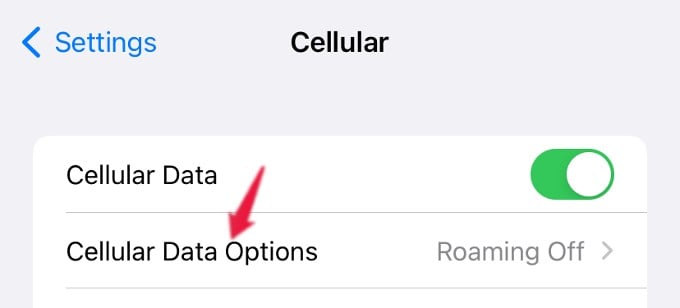
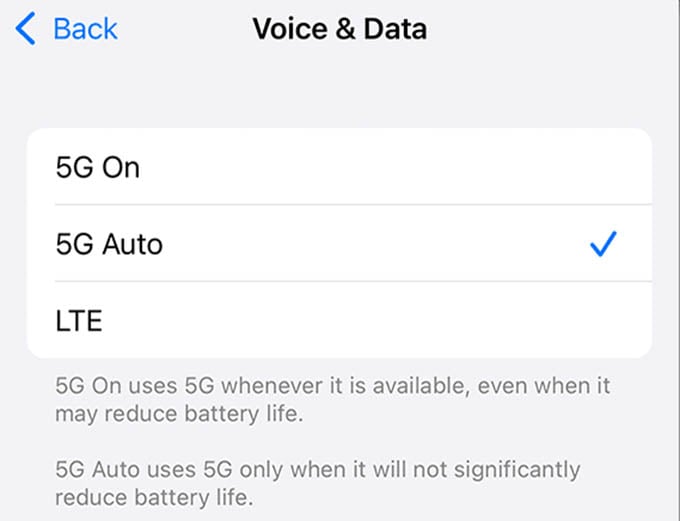
![]()